git commands && cheat sheet
git and commands
git
Git is a software that lets you effectively manage application versions. you'll be able to do the following:
- Keep track of all files in a project
- Record any changes to project files
- Restore previous versions of files
Git Commands
Configuring Git
git config
Usage: git config –global user.email “[email address]”
Usage: git config --global color.ui true
Usage: git config --list

It is used to set Git configuration values on a global level.

Starting a New Local Repository with Git
git init
Usage: git init [repository name]
The "init" command stands for initialize. Once you run "git init", Git will initialize a hidden directory called ".git" in the project's root directory. And you'll get a confirmation that your deposit box is ready! What's next? You might want to know the status of your box: does it store anything yet? To know the Git status, you'll need to run:

git status
Usage: git status
The git status command displays the state of the working directory and the staging area. It lets you see which changes have been staged, which haven't, and which files aren't being tracked by Git.
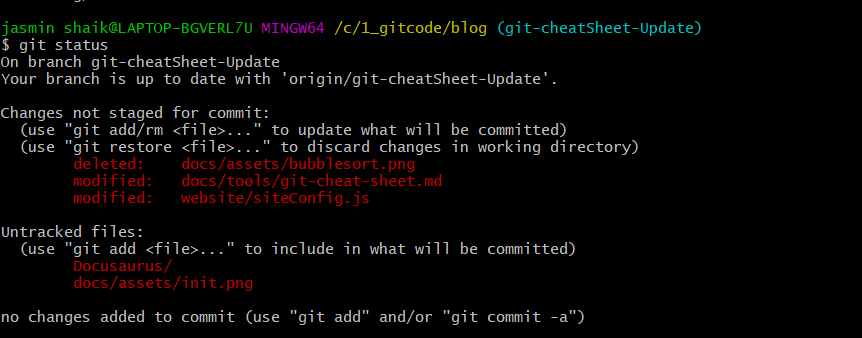
git branch
Usage: git branch
The "branch" command helps you create and list branches. It's the go-to command when it comes to managing any aspect of your branches. No matter if in your local repository or on your remotes.
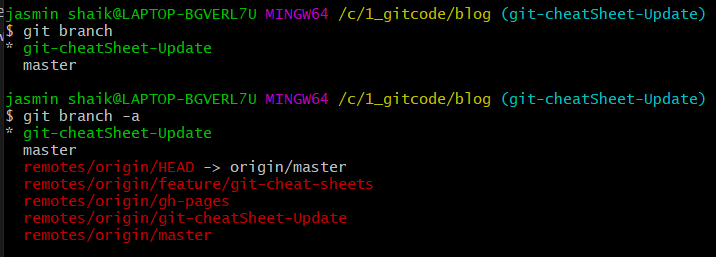
git add
Usage: git add *
which adds changes in the working directory to the staging area. With the help of this command, you tell Git that you want to add updates to a certain file in the next commit.

Git Commits
Usage: git commit -m "message"
The "commit" command is used to save your changes to the local repository.Using the "git commit" command only saves a new commit object in the local Git repository.

Push and Pull To and From a Remote Repository
git clone
Usage:git clone -b 'branch_name' <git_url>
or
Usage:git clone <git_url>
git clone is primarily used to point to an existing repo and make a clone or copy of that repo at in a new directory, at another location.
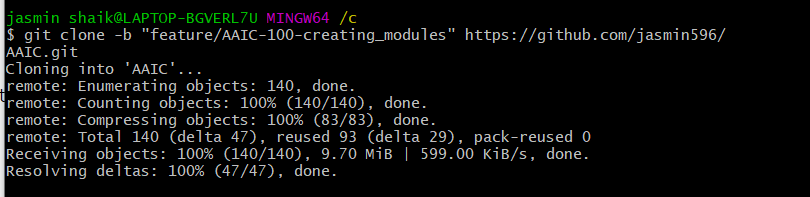
git push
Usage:git push
The git push command is used to upload local repository content to a remote repository. Pushing is how you transfer commits from your local repository to a remote repo. It's the counterpart to git fetch , but whereas fetching imports commits to local branches, pushing exports commits to remote branches.
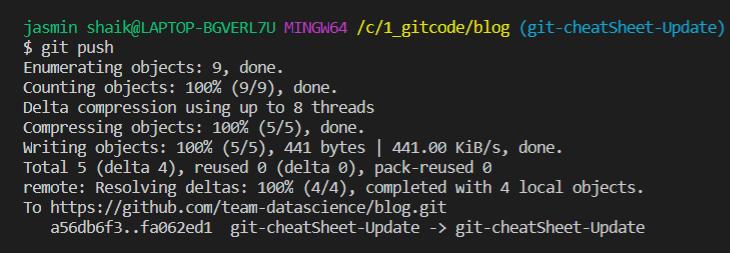
git pull
Usage:git pull
git clone means you are making a copy of the repository in your system. git fork means you are copying the repository to your Github account. git pull means you are fetching the last modified repository. Clone is generally used to get remote repo copy

Basic Snapshotting
| Command | Description |
|---|---|
| git status | Check status |
| git add [file-name.txt] | Add a file to the staging area |
| git add -a | Add all new and changed files to the staging area |
| git commit -m "[commit message]" | Commit changes |
| git rm -r [file-name.txt] | git rm -r [file-name.txt] |
Branching & Merging
| Command | Description |
|---|---|
| git branch | List branches (the asterisk denotes the current branch) |
| git branch -a | List all branches (local and remote) |
| git branch [branch name] | Create a new branch |
| git branch -d [branch name] | Delete a branch |
| git push origin --delete [branch name] | Delete a remote branch |
| git checkout -b [branch name] | Create a new branch and switch to it |
| git checkout -b [branch name] origin/[branch name] | Clone a remote branch and switch to it |
| git branch -m [old branch name] [new branch name] | Rename a local branch |
| git checkout [branch name] | Switch to a branch |
| git checkout | Switch to the branch last checked out |
| git checkout -- [file-name.txt] | Discard changes to a file |
| git merge [branch name] | Merge a branch into the active branch |
| git merge [source branch] [target branch] | Merge a branch into a target branch |
| git stash | Stash changes in a dirty working directory |
| git stash clear | Remove all stashed entries |
Sharing & Updating Projects
| Command | Description |
|---|---|
| git push origin [branch name] | Push a branch to your remote repository |
| git push -u origin [branch name] | Push changes to remote repository (and remember the branch) |
| git push | Push changes to remote repository (remembered branch) |
| git push origin --delete [branch name] | Delete a remote branch |
| git pull | Update local repository to the newest commit |
| git pull origin [branch name] | Pull changes from remote repository |
| git remote add origin ssh://git@github.com/[username]/[repository-name].git | Add a remote repository |
| git remote set-url origin ssh://git@github.com/[username]/[repository-name].git | Set a repository's origin branch to SSH |
Inspection & Comparison
| Command | Description |
|---|---|
| git log | View changes |
| git log --summary | View changes (detailed) |
| git log --oneline | View changes (briefly) |
| git diff [source branch] [target branch] | Preview changes before merging |
